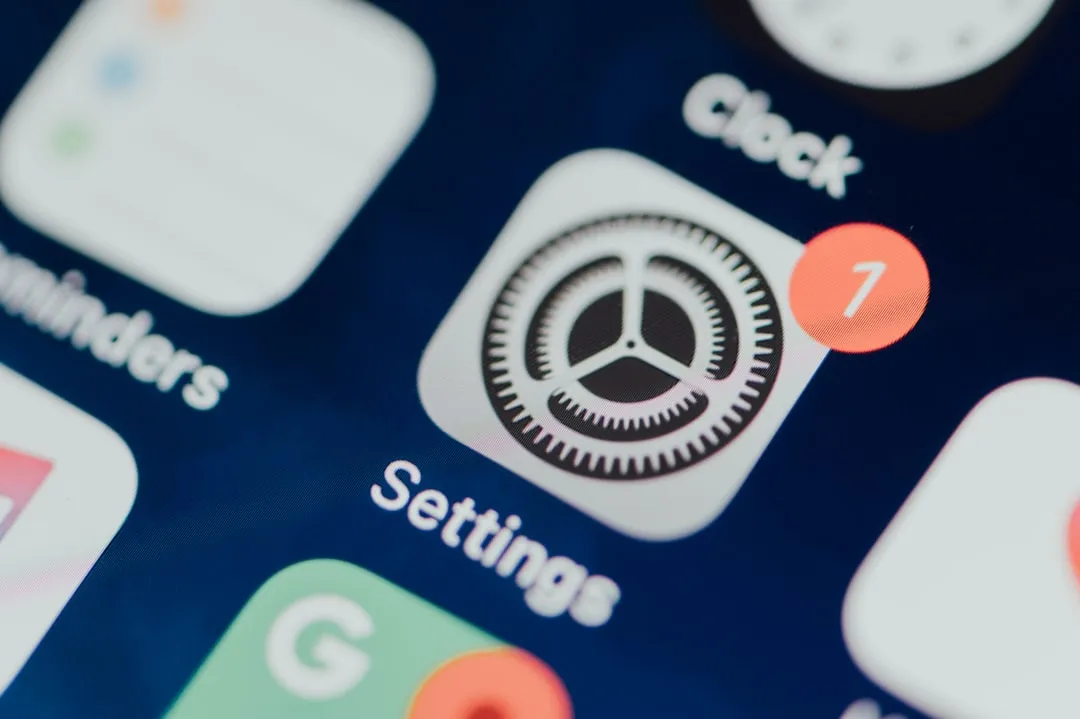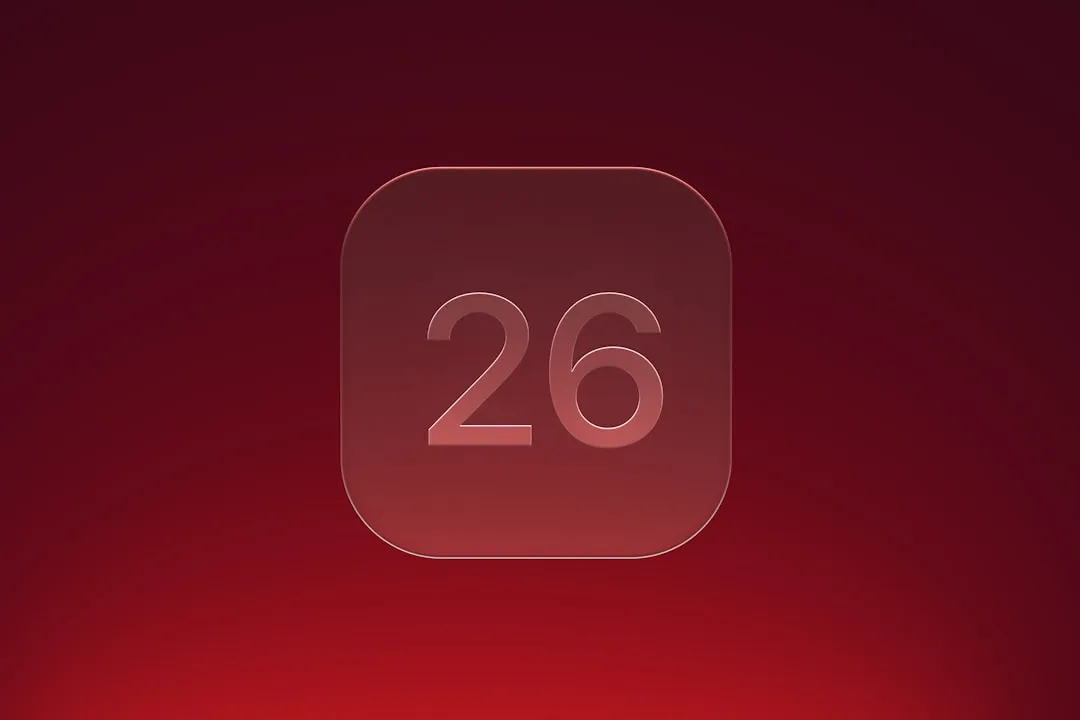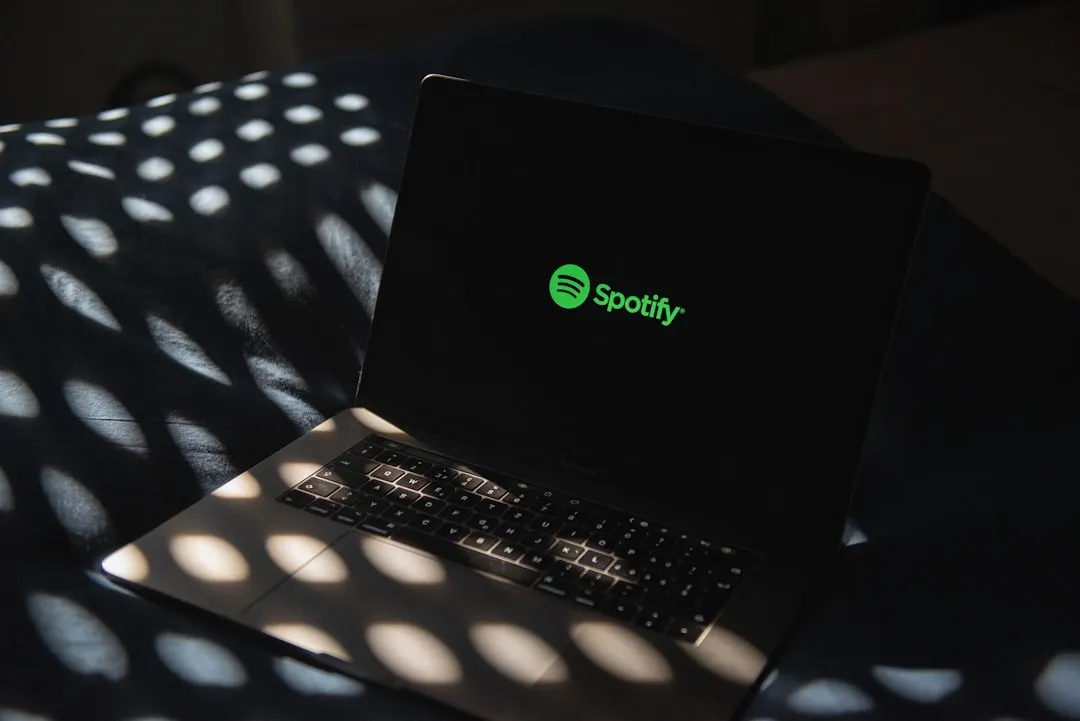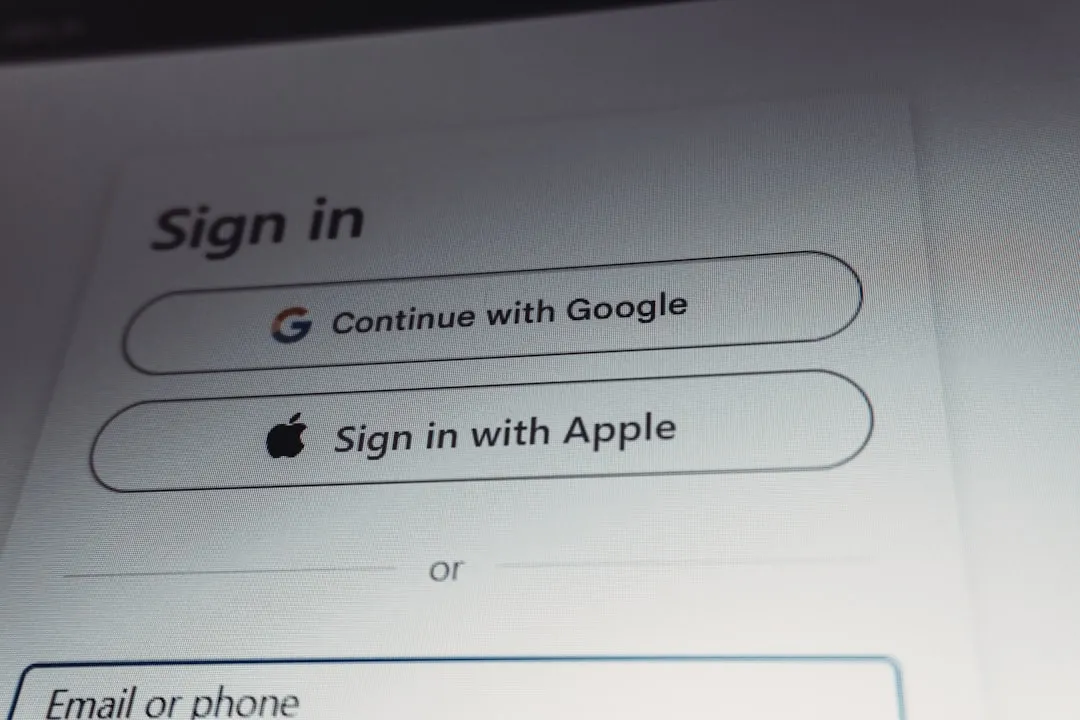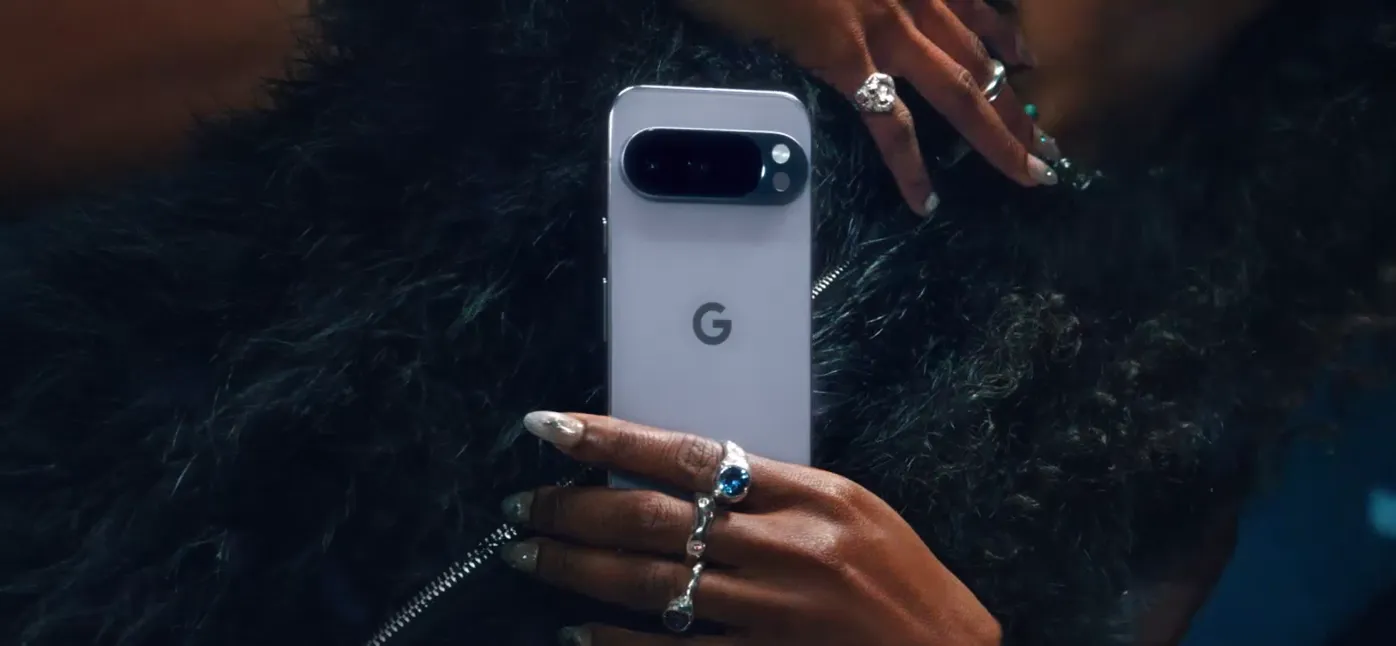Trending about PSP


how to
How to Unbrick a fully bricked PSP

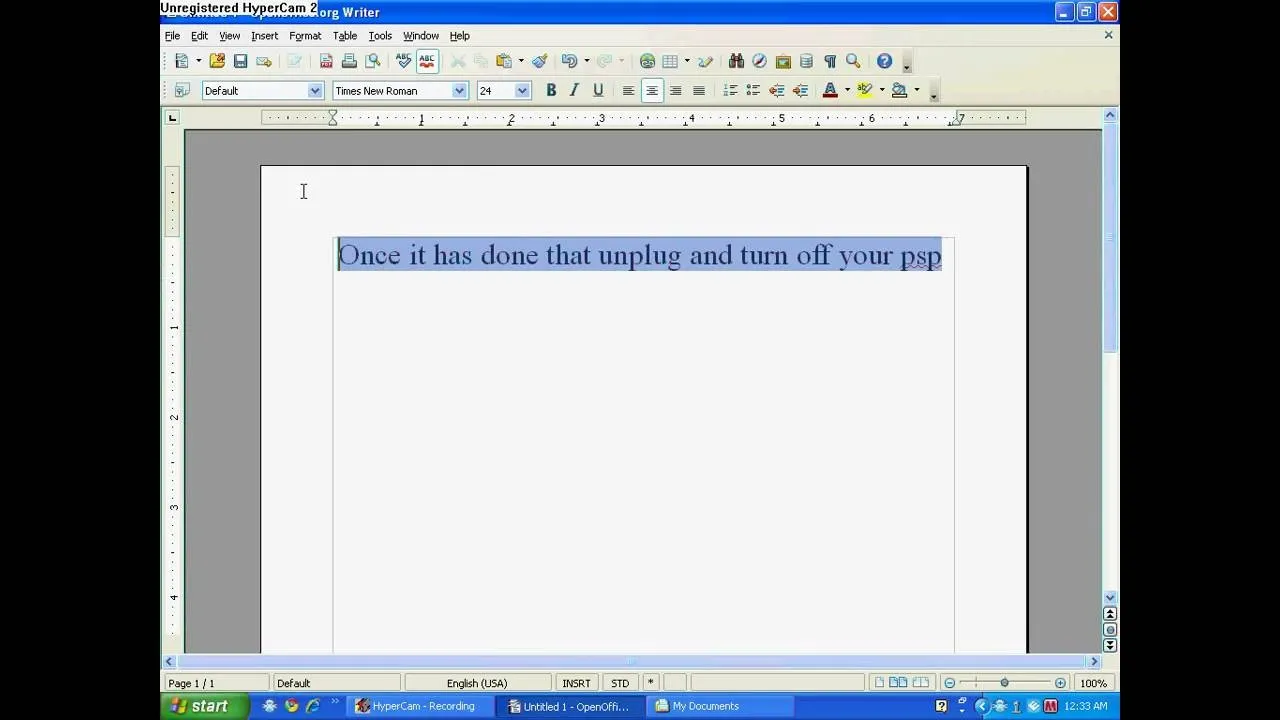
how to
How to Jailbreak a Sony PSP go

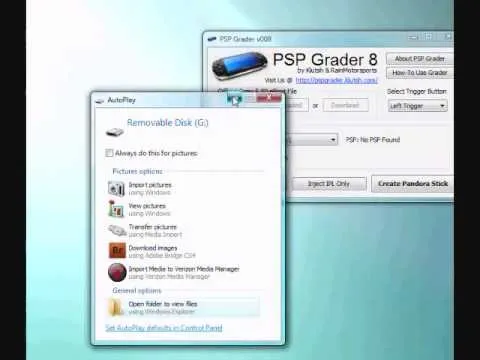
how to
How to Downgrade any official PSP firmware to 5.00m33

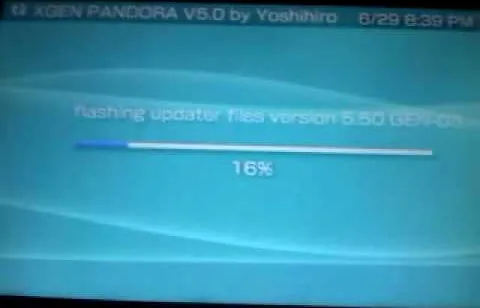
Looking for a little home brew for your PSP? This little video shows you how to downgrade from the Sony PSP 6.30 to 5.50 where you can tweak it to your hearts content and start playin what you want.

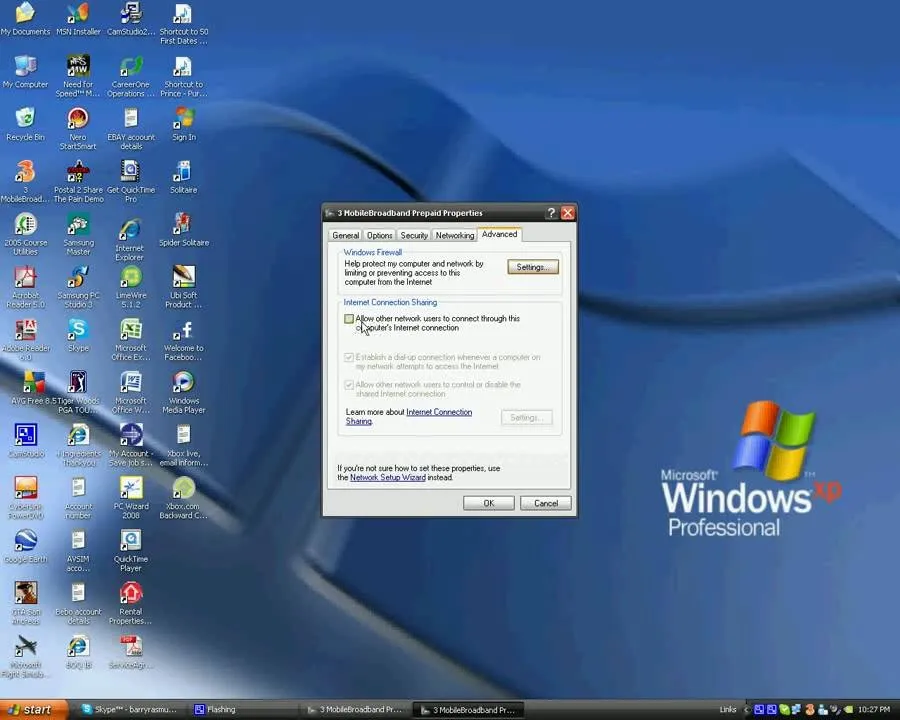
In this video, we learn how to connect your Xbox 360 using a USB modem. First, plug in your Xbox to the USB and then plug that into your computer. From here, go to the network connections section of your computer. You can do this by going to the start menu on the right hand side column. When this window comes up, go to properties and then click the advanced tab at the top. From here, click on the box underneath the sharing section, then hit the 'ok' button again and you will be able to connect...


Grab your PSP and get ready to ROCK Metal Gear Solid: Peace Walker! This video walkthrough guide will take you through every mission, from the main ones to the secondary ones. Follow along and learn the tips and tricks to the gameplay so you can beat the game yourself! Peace Walker is the fifth installment in the Metal Gear series.

how to
How to psp 3000 max This is my first "how to" on Wonderhowto.com . In this tutorial i am going to show you how to get the most out of your psp 300X series (aka PSP Brite) .I am going to use a PSP 3004 for this. I will be showing you many mods,hacks and various types of homebrew.


This is a very easy process. All you need is a PSP, a PS3 and a USB chord. Connect your USB chord into your PSP and the PS3. Download the software FUSA gamepad from QJ.net. This is a customized firmware for this purpose. Load the software into your game folder. Look for your memory stick in the game section. Run the software. Once you run the software with the PSP and PS3 connected, the PSP becomes the controller. Test by using the various buttons on the PSP to see if the PS3 responds...

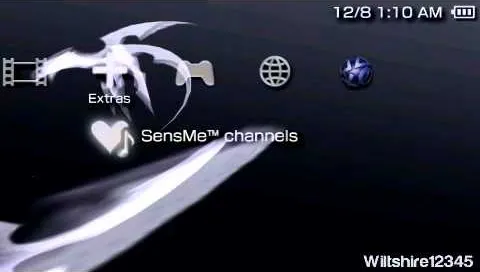
Want to install SensMe on a Sony PlayStation Portable running custom firmware like 5.00 M33, 5.50 GEN and 5.50 Prometheus? It's easy! So easy, in fact, that this hacker's how-to can present a complete overview of the process in just over four minutes. For more information, including detailed, step-by-step instructions, watch this video guide.

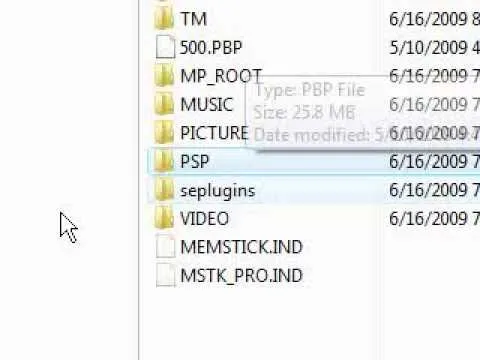
You can make a magic memory stick on your PSP in some very easy steps. So first thing you need to do is download the files. Now extract the dc8 file on your desktop and drag that 500.pbp file on your desktop. Now plug in your PSP in your computer and copy the dc8 folder and go to PSP, game in your PSP memory stick and past it there. Now copy the 500.pbp file and go to the root of your memory and paste it on there. Now in your PSP, run the files which is mentioned in the video and you are done.

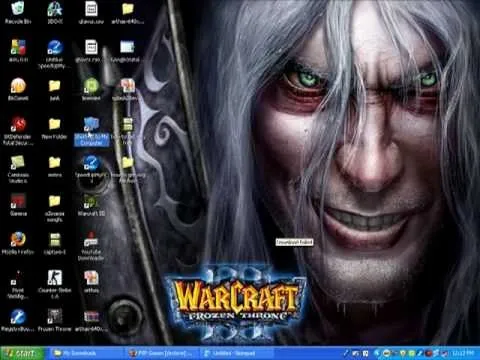
In this tutorial, we learn how to download and play free PSP games. First, go to the website ManyISO. After you go onto the site, you can search for the games that you want to play. Download the game, then have it download through the software that you choose. Once it's finished downloading, install it to your computer. After this, you will be able to open it up on your computer and burn it onto a disc that you can use on your game console. Download as many games as you'd like, then enjoy...

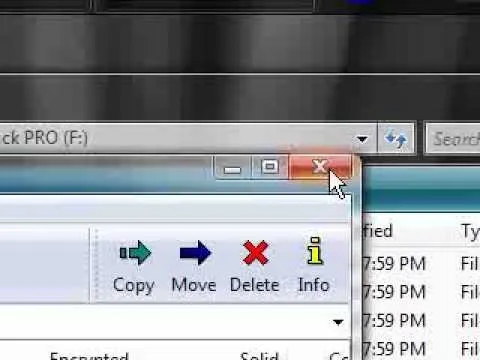
In this two-part video, you'll learn how to update your PSP to the 5.50 gen. All you have to do is just make a simple download, and you'll be on your way. Just follow along with the instructions and you should have no trouble updating your PSP. Have fun!


In this Video Games video tutorial you will learn how to convert PSone games to PSP. For this you will need a 5.03 firmware update. It is capable of running ChickHEN enabler. After you upgrade, run the firmware. You will need a utility called magic ISO for ripping the discs. Put in your PSone game in to your PC and use the extract game function. Then a program called Simple Popstation GUI comes up. Browse to where you saved your ISO, pick the output destination and click GO. Then you drag the...


Installing ChickHEN R2 on a PSP isn't open heart surgery, but there is some potential for erring in such a way that your patient will die! This video will help you avoid that tragic fate by showing you how to install ChickHEN R2 on a 16 GB PSP-3001 with 5.03 OFW. If you have exactly that, follow these steps and you should have a hackable PSP in only a few minutes.


When Sony released the new versions of the PSP Slim and 3000 in 2009, it thought that it had solved the PSP's rampant hacking problem. They hadn't. This video will show you how to load the popular exploit / CFW installer ChickHEN R2 onto a slim or 3000 PSP, leaving it ready and waiting for whatever homebrew hacks and games you'd like to put on it.

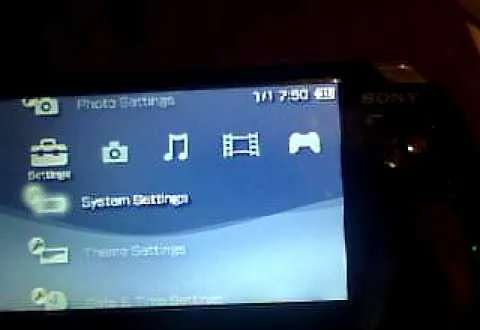
ChickHEN R2 is a pretty invasive piece of software by design, and the PSP has been known to error in a variety of ways during ChickHEN installs. This video will show you how to overcome some common problems with the installs, like accidentally having UMD's in the console's drive and having the system's setting improperly set. If you are having problems loading ChickHEN R2 on your PSP, watch this video. We hope it helps.


The PSP has never had the software support that it needed to be a really commercially successful system. Since Sony blew it already, you may as well go the extra mile to make this expensive little thing you bought more useful right? This video will teach you how to hack a PSP 3000 or 2000 with firmware version 5.03. This is a complete hack, meaning that you will be able to play .iso games and everything when you are done. Get to it! This should let you unbrick your psp 3000.

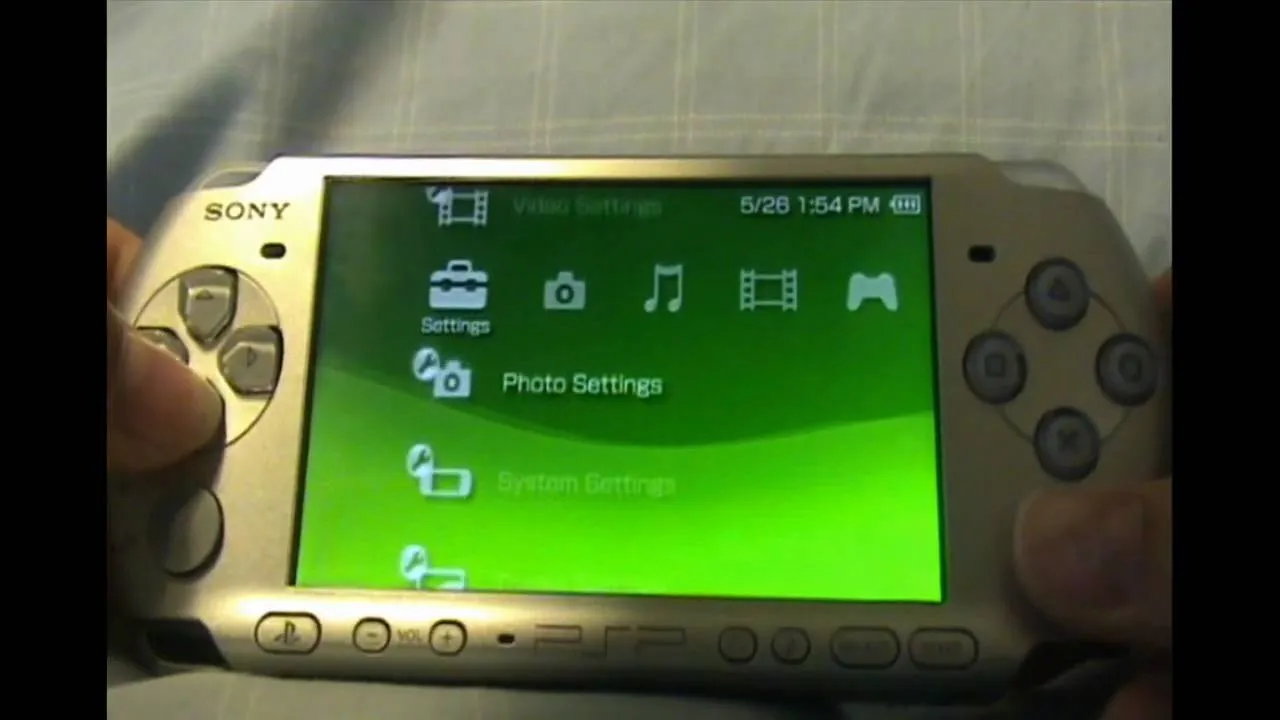
THere are a few different ways of loading ChickHEN R2, the premiere PSP CFW-installing software, onto the PSP. This video will show you a very easy way to do it, including a tutorial on how to put the ChickHEN software on your memory stick and then how to install it on the PSP 3000 with firmware 5.03. After doing this, you can play all sorts of homebrew games. If you want to play ISO and CSO's, you will need to install a homebrew program.

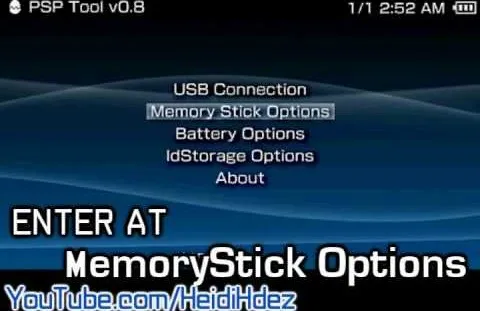
Hacking the PSP is a complicated process, and there has been some demand for a software tool that would make the process easier. This video has that solution. It explains how to use a program called PSPtool to create the magic memory stick and Pandora's battery much more easily than you could otherwise. Follow these instructions and play those homebrews!

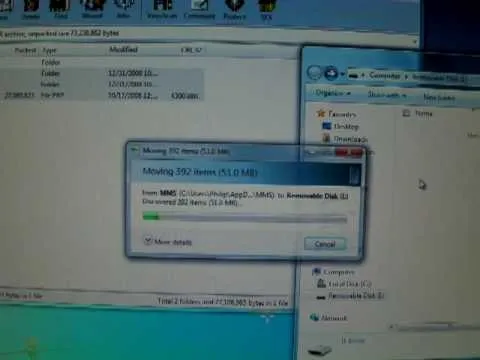
Making the magic memory stick is one of the vital first steps involved in hacking a PSP. This video will walk you through the on-computer part of the process, creating the magic memory stick itself. The steps are very easy to follow, and should have you playing all of the homebrew PSP game you can imagine lickity split! All you need are these files.

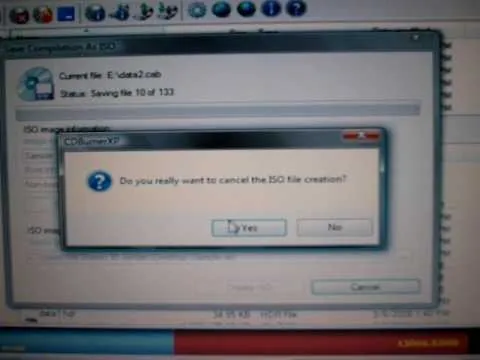
There are many PC gamers out there who enjoy killing badies and rescuing princesses on their high powered laptops. So, just like most of the major titles, you need a disc in order to play many of the games out on the market. In this tutorial, though, you'll be finding out how to play PC games without the need of the CD. It's pretty easy to do and is really convenient for those looking to travel without so much extra weight. Good luck and enjoy!
Featured On WonderHowTo:
Productivity & Shortcuts


The Sony PSP is one of the most useful little pieces of video game technology to hit the market in some time. It has pretty sweet graphics, can play music, and store some of your favorite videos. In this tutorial, the people from cnet will show you how to convert videos from your computer to play in your Sony PSP. Good luck and enjoy!

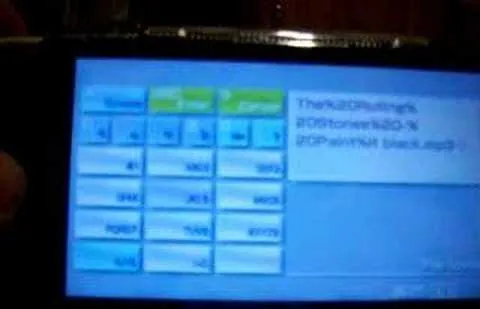
If you are interested in listening to music on your PSP but do not have the time to transfer all of your files from your PC, have a look at this video.In this tutorial, you will learn how to download songs directly to your PSP memory stick duo. This video is straight forward and will show you step by step everything you need to know. By installing music on your Playstation Portable, you will be able to listen anytime, anywhere. The beauty of a PSP is that it is a video game console, iPod and...


Are you looking to make a Pandora battery for your PSP? In this video, learn how with a 1800 MAH Sony PSP fat battery. Scared of ripping open your PSP battery for something you're not sure will work? This videomaker will try and get you over your fears.


In this video, learn how to make a Pandora battery with the original PSP slim battery. To complete this tutorial, you will need your PSP, scissors, electrical tape, an Exacto knife, and a lead pencil with an eraser.

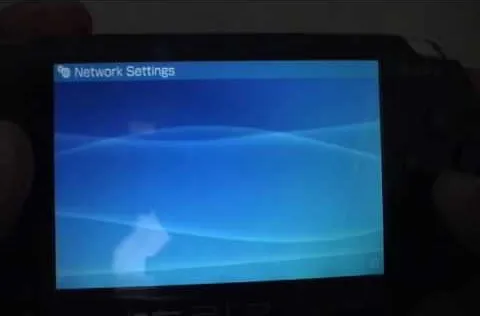
how to
How to Get internet on PSP Gaming consoles are capable of a lot more than power ups these days. Even a small console like a PSP can operate like a small computer, enabling you to browse the internet through WiFi connections. This video will give step-by-step instructions on how to get internet on your PSP.

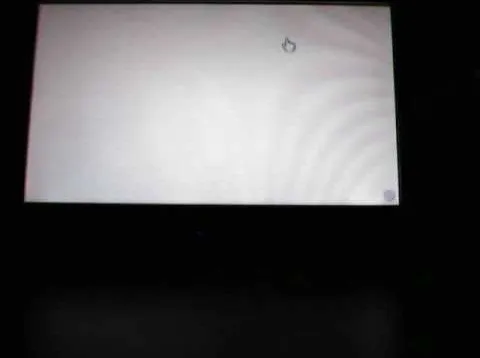
First of all you have to open your internet browser. Now you have to type in mYouTube. Now you have to type in 'psps3psn' in your browser and then click 'enter'. Now you have to select the first search item. This shall ask you to watch 'YouTube' video on your 'PSP' (slim or 'phat') with an official 'firmware'. There is no need of computer, only your 'PSP' and internet connection are required. Now when you click on to it, the video link shall be opened in a new browser. You have to click on...
Featured On WonderHowTo:
Music & Audio

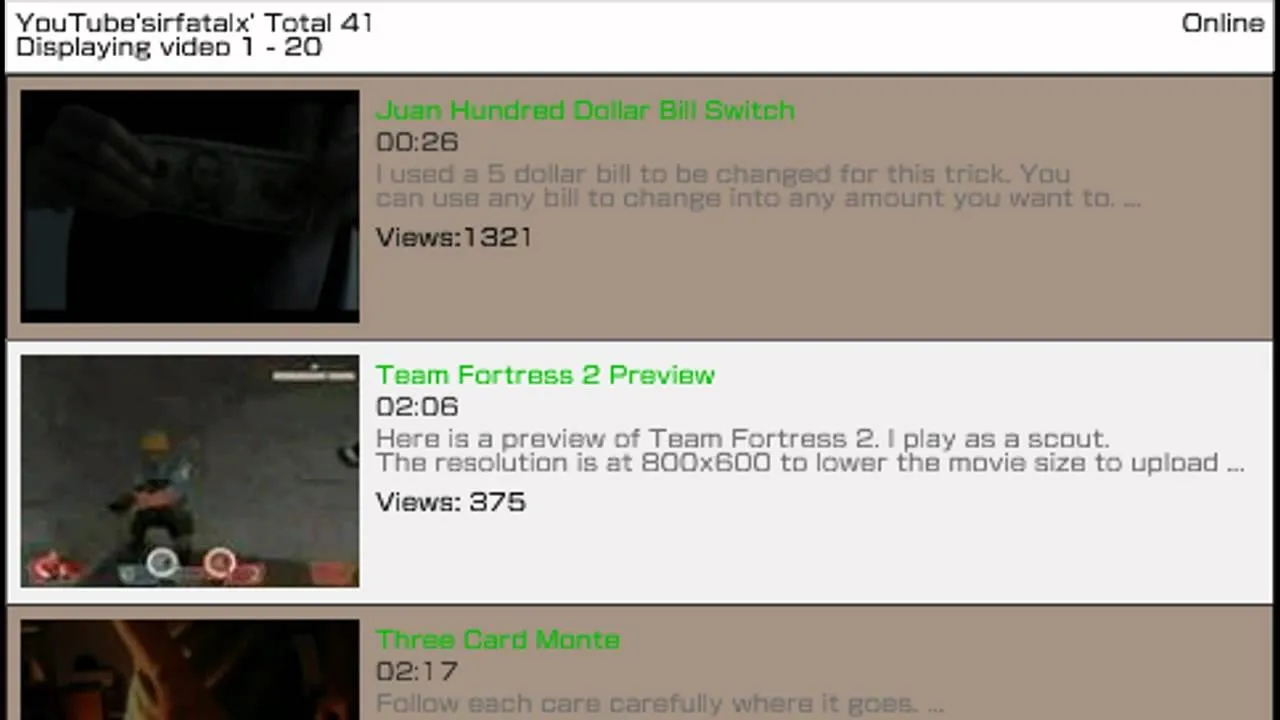
If you like YouTube and own an PSP , then this tutorial is the perfect tool for you today. You will learn how to watch YouTube videos on your PSP. You only need your PSP and one program named Ultimate PSPtube 2.0. You can download that from the link in the description of the video. You have to unzip it after you download it . After that you must extract the ultimate PSP tube folder from the zip and then go to your my computer, click your PSP folder, go to the Game folder and then copy the...


This is a video games tutorial where you will learn how to make a fat PSP Pandora battery. First you will nee a battery, a pin and a knife. Put the knife blade along the joint of the battery and slide it up and down to crack open the battery cover. Then pry open the battery case and remove the battery carefully. Now you need to break of a pin on the top end of the battery. You have to be very careful while doing this. See how it is done in the video. then you put the battery back in the case...


This video will show you how to download or put music into your PSP Gaming Console. In order to do that you just need to follow these easy steps and instructions: The first thing that you need to do is to connect your PSP via USB Mode Connection. Now open the PSP folder and create the MUSIC folder. Now open the folder that contains your favorite music and drag and drop the music to the PSP MUSIC folder. Now disconnect the USB Cable and restart your console. And now you are done. If you follow...

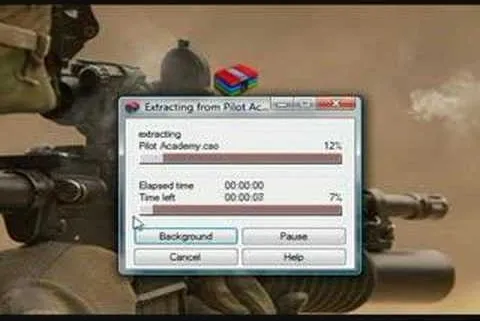
You can add full iso roms on your PSP to play on the go, for free! This video will demonstrate exactly how to download and enter full free PSP games onto our handheld.


In this video tutorial you will see how to Pandora a PSP slim battery. You will need a knife for this. When the normal battery is in the PSP, when you switch it on, it will log on just normal. Now remove the battery, put the knife in the joint of the battery case and move it up and down and slit open the case. Then pry it open and remove one half of the case. Then flip open the flap on the battery and cut off one connection on the battery as demonstrated in the video. Now put the battery back...


In this video tutorial, viewers learn how to create a Pandora battery for the fat PSP. A Pandora battery allows the user the process of using exploits and hacks to execute unsigned code on the PSP. Before beginning, users are advised to completely drain the battery. Begin by taking out the battery and cut it open. Use a knife and gently pry it open. Do not damage the circuit board. You will need to break the pin under the number 4. Then put it back together and place it back into the PSP. This...
Featured On WonderHowTo:
Augmented Reality

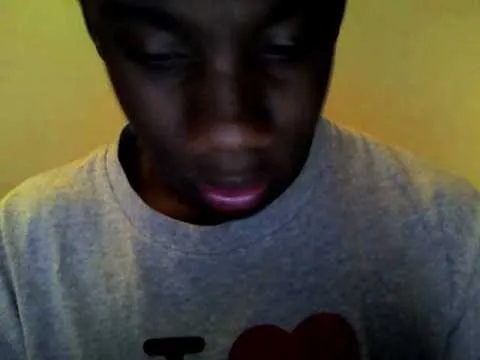
This video will show you how to download your favorite music to your PSP Gaming Console without using Limewire or other software programs. In order to do that you just need to follow these quick and simple steps and instructions: The first thing that you need to do is to go to your PSP browser and type in www.downloads.nl. Now select your favorite music and start downloading it to your PSP. And now you are done and you can listen to your favorite music. If you follow the simple instructions you...


In this tutorial, Zain will explain how to download free mp3's from your PSP to your PSP. All you need is a wireless connection, and a PSP. First, go to your internet browser. You can enter on Kohit for downloading free music. There you have search box where you can write the title of the song you want. Type it there and then click 'go'. A song list will appear on the web page. Click on the song you want to download. Now click on 'Download now'. Go to options and click on 'Save Link Target'....

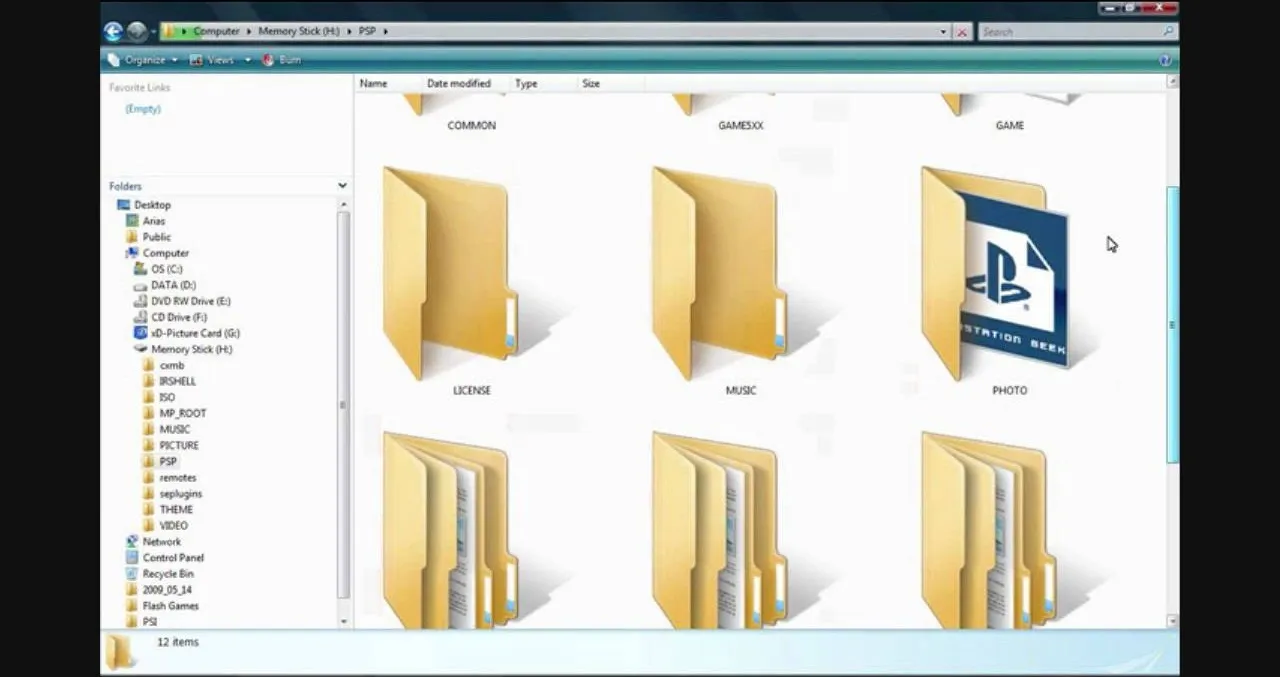
How to install custom themes in your PSP gaming unit.

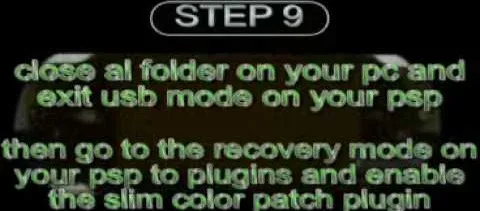
This video will show you how to install the slim color patch plug-in for slim colors on the PSP Fat. With this plug-in you can use 27 of 30 backgrounds at PSP Color Themes. To install the plug-in just use the following instructions: Download the Slim color patch plug-in pack. Unzip the slim color patch file and extract the files like in the video. Enter the recovery mode on your PSP, go to Advanced and enable USB Flash0. Follow the next instruction until you successfully install the plug-in to...

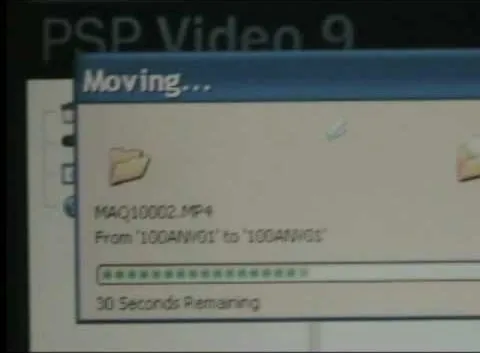
In this video you will learn how to put videos from your computer to your PSP Gaming Console for free. In order to do that just follow these easy and quick steps and instructions: The first thing you need to do is to download the program that will let you put the videos on the PSP. After you have downloaded the program, run it and click the setup button. Now click the Profiles tab and click the New Profile button. Type "Widescreen" on your Profile Name . Change the resolution to 368x208 px and...

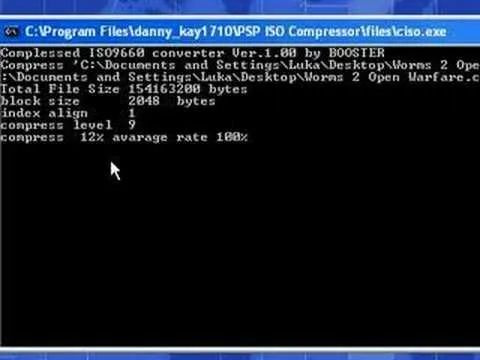
In this video the instructor shows how to compress PSP ISO games. Normal size of a PSP .ISO game is too big. This can consume a lot of space on your hard drive or other storage media. One thing to do to solve this problem is to compress it using PSP ISO compressor which reduces the size. Download the software from the link given in the tutorial. Now open it and select the option Compress ISO to CSO in the left side. Now where it says input files click on the end with the three dots. Now browse...
Featured On WonderHowTo:
Gaming

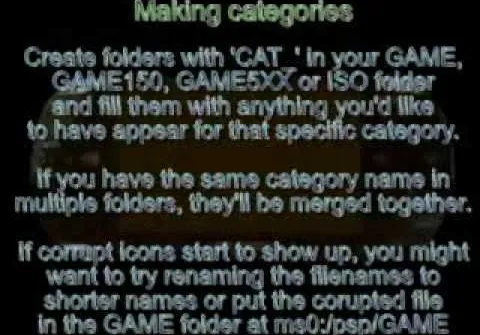
Game categories v3 plug-in is a must have plug-in for PSP users and this video shows how to install it. Using this plug-in, you will be able to put your home files, games, applications and all other stuff organized in sub-folders under "Game folder". The plug-in has two modes. The first mode is Muti-MS mode and the second one is Pre-Game-Menu mode. The Multi-MS mode makes a separate memory stick icon pop up for each category you have and choosing one can enter the appropriate category. ...

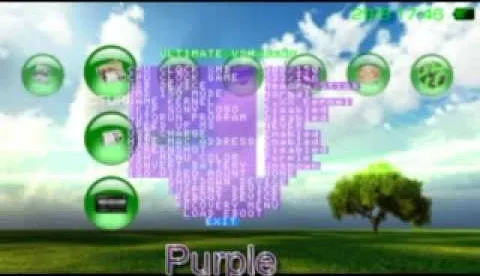
Vincentwiliamphilips teaches you how to install the ultimate vshmenu plug-in on a PlayStation Portable. This is an improved version of the vshmenu plug-in, with added features. You download the needed file, called Ultimate VSH Menu v2.00 for 5.00m33-6. Open the file and extract vshmenu.prx and the vsh text file to your desktop. Connect your PlayStation Portable to your computer. You will then see the root of your memory stick. Put the vshmenu.prx in your seplugins folder. If you don't have one,...

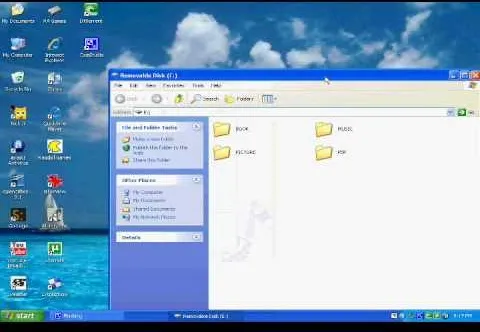
Go to your music folder and pick a song, now take your PSP and put in USB mode and plug it on your computer, in the screen that will pop-up click in Open Folder to View Files. Now go to your PSP in Windows Explorer and create a new folder called: Music. Now click and drag a song from your computer to the new folder in PSP that you just have created. Wait until it finishes to move your songs to your PSP. Now go to your PSP and select the Memory Stick, enter in that folder you have created and...

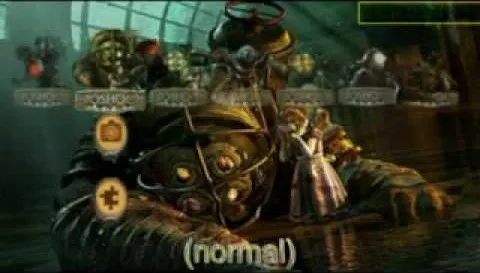
This video describes how to install the day viewer plug-in on a PSP. This plug-in is used to add features of Battery Percent, Month Name, Day of the Month, Day Name next to the battery. Firstly, download the Day viewer v5 zip file from the website link, now connect the "PSP" with the computer and the root of the memory stick will show up. Open the "Seplugins" folder located on the "Memory stick" and then extract the zip file of "Day viewer v5" and extract the "Dayviewer.prx" and "Dayviewer.txt"...

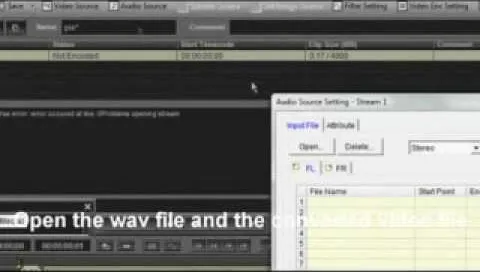
This is a tutorial video demonstrating how to make your own gameboot for PSP. The video recommends starting with part 1 and proceeding through to part 2, 3, and 4 in order. It is important to look at the video description for vital information and links. A cintro is a custom intro created to start first thing as the game boots up. In the first step you will need a video in mp4 format to use as the intro. Next install and save. The converted file will show up in the same folder of the video....


Products with dual capabilities make life easier, allowing us to carrying around one less electronic device. The PlayStation Portable does just that. You not only have hours of entertainment with hand-held games but can store music for on the go as well!


Did you try to upgrade your PSP to custom firmware and end up bricking your PSP? Are you looking for a cost effective method to restore your PSP without taking your PSP to the shop or returning it to Sony under warranty? Have no fear; dalester23 is going to take you step-by-step in repairing your NAND and restoring your firmware using Hellcats Recovery Flasher. Using this tool, your PSP will be back to new in a few quick simple steps.

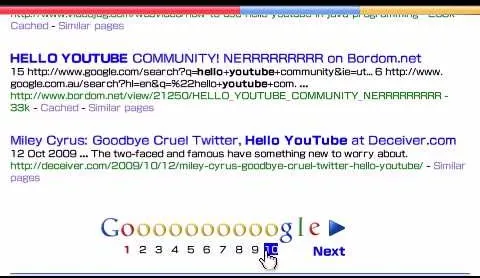
In this video tutorial the instructor shows how to browse the internet faster on your PSP. The normal browser built into the PSP is very slow because it does not use full ram of the PSP and because of its internal settings. These default settings of the browser make it pretty slow. So as an alternative to it you can download and use the Netfront Beta 4 browser. Basically it can be used in the same way as the normal PSP browser but as it uses good configurations and settings it makes your...

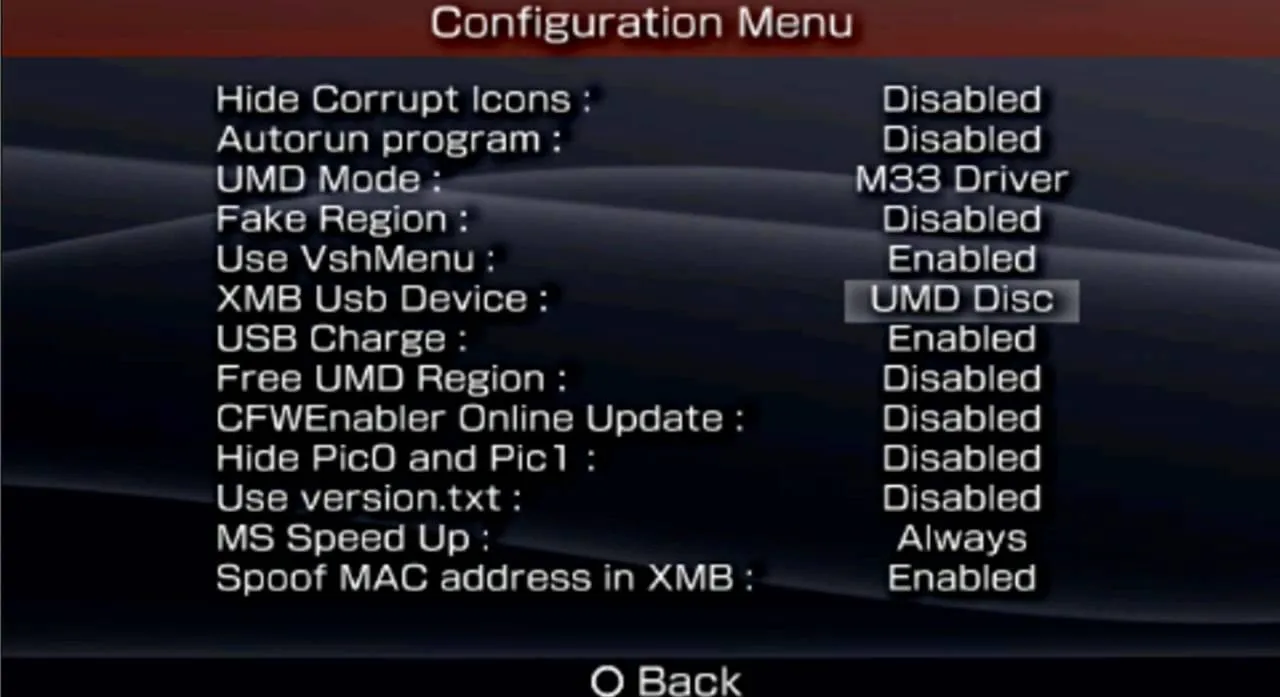
In this video tutorial the instructor shows how to make backup copies of your UMD games. You can rip the ISO's of the UMD games and make copies of them. Open the PSP and go to games and launch the current custom neighborhood model. Go to settings, configuration and then go to XMB Usb device and change it to UMD disc. Exit out of it and put your UMD and you can see the image of the game. Drag it to the desktop and we can now get the back up copy of the game on the desktop. Now you can burn it to...


So your brand new PSP has been bricked, rendered useless and you have no clue what to do or perhaps your just stuck with a firmware update you hate and want to downgrade. No worries. In this tutorial, you'll be given the steps and tools you need to successfully unbrick/downgrade your PSP's firmware in a matter of minutes. So don't toss out your PSP or fumble around with a ineffective "upgrade" use this tutorial its easy!


This episode of PSP Hacking 101 covers how to downgrade you 2.5/2.6 PSP Firmware.

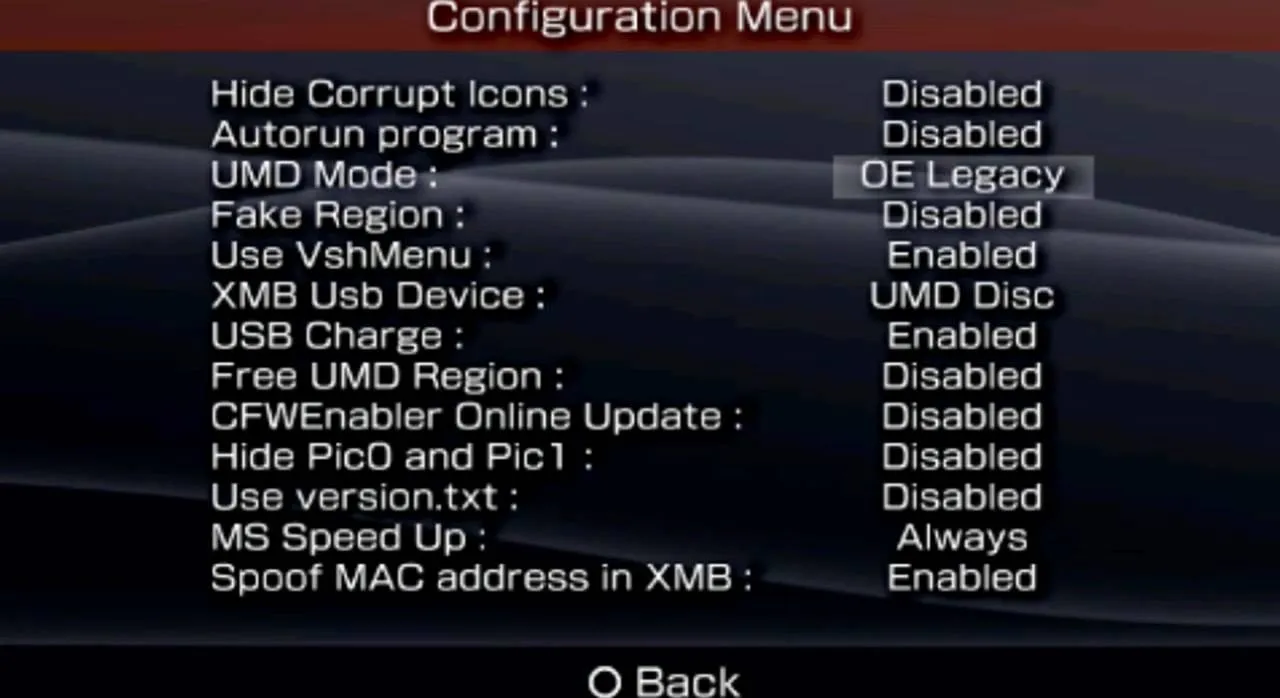
Did you know that you could make an ISO or CSO image of your PSP UMD and then run it off your memory stick. This solves space issues and the games even run faster! What you need to do is first go to the root of your memory stick and make a folder called 'ISO". Put the ISO that you've made from your UMD into this folder and then startup your PSP. In the PSP menu go to 'GAME' and then launch the custom firmware enabler. Inside go into the settings menu and into configuration and change the UMD...

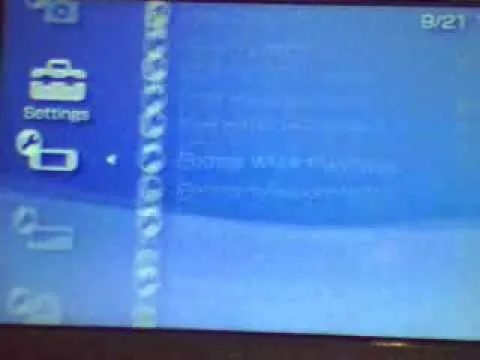
This walk-through video tutorial shows you how to install the Netfront on your PSP. First open your browser and download Netfront from the link provided in the description. After the download is completed extract the files from the compressed folder using winrar as shown. (If you haven't got winrar use the link in the description to download it.) After the extraction place the folder in the PSP game folder as shown and disconnect the PSP. Start the PSP go to the game menu and launch Netfront...


This video will walk you through the process of updating a psp to the 5.50gen-a. This is information you may want if you are an avid psp user and would like to hide your Mac address. This video is a little hard to see but he will talk you through the main points.

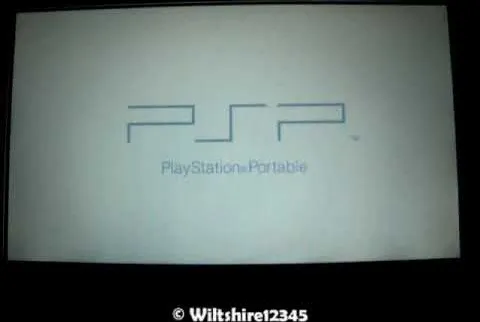
Wiltshire12345 shows you how to use your PSP as a game controller. You must first download FuSa game-pad onto your PSP Once you download the necessary link you go to usb charge and hook up your usb so it doesn't die as you play. Fun the FuSa game pad and run the program. You can then look at your computers device controller and your PSP should now be registering. You can now use your PSP to play computer games on you desktop.

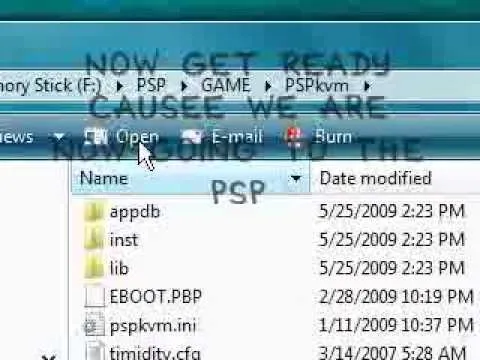
In this video the instructor shows how to play java games on your PSP. To play java games on your PSP you will have to download and install the PSPkvm. Now plug in your PSP and go to my computer and put the downloaded folder in the PSP/Game folder. Now download any free java game from the Internet. Now open your PSP and choose the game by looking for the PSPKVM. Now open that file and it prompts to install it. Install it using install from memory stick option. Now open that application and...

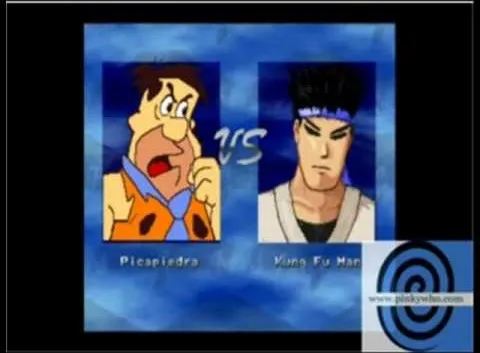
Here are some simple and easy to follow, step-by-step instructions for installing PSP Infcat and PSP Mugen on your Sony PSP. Make sure you get 1.50 core/php for your PSP version. The video is for Fat and Slim and has not been tested on PSP 3000 & PSP Go, because one does not exist. Leda will also be needed.


Put PS1 games or PSX games on your PSP for free with help from this video tutorial. You must make sure you have custom firware on your PSP in order to complete this.